How to Automate Home Lights with Google Assistant
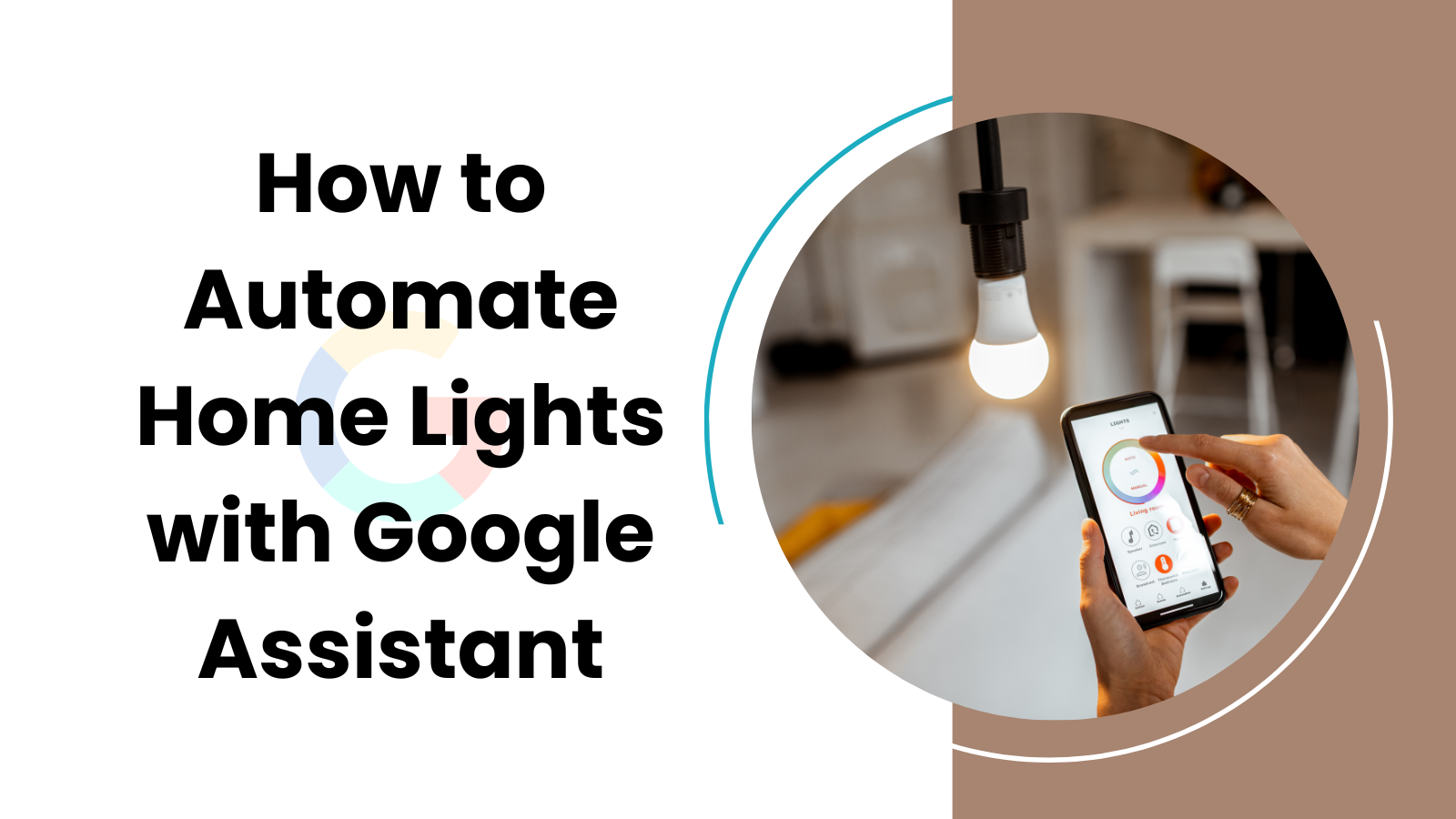
Have you ever thought about how easy life could be if you could control the lights in your home with just your voice?
How wonderful it would be if you didn’t have to get up from your cozy bed to switch off the light. Well, the good news is, you can do exactly that with Google Assistant! So, let’s dive into the fascinating world of home automation and learn how to automate your home lights with Google Assistant.
Can Google Home Automate Lights?

You bet! Google Home is not just a smart speaker. It’s your very own personal assistant that can help you with a host of tasks – and yes, that includes controlling your home lights. So, whether you want to dim the lights for a movie night or switch them off completely, Google Assistant has got you covered!
How Can I Automate My Lights at Home?
Setting up Google Assistant to control your home lights is a simple process.
Here’s a step-by-step guide:
Absolutely, let’s delve into the details:
Step 1
The first step is to install smart lights in your home. You can find a wide range of brands such as Philips Hue, LIFX, or TP-Link in most home improvement stores or online. Ensure you’ve installed the correct mobile application associated with the brand you choose, as you’ll need this to connect your smart lights to your Google Home device.
Step 2
Now, set up your Google Home device. This includes plugging it into a power source, downloading the Google Home app on your smartphone, and following the on-screen instructions to connect it to your home Wi-Fi network.
Step 3
Launch the Google Home app on your smartphone. Look for the ‘+’ icon, usually found in the top left corner. This is the ‘Add’ button, which allows you to add new devices to your Google Home.
Step 4
On the ‘Add’ menu, select ‘Set up device.’ Then choose ‘Have something already set up?’ This option is for devices that have already been installed and are ready to be paired with Google Home.
Step 5
A list of all compatible brands will show up. Find and select the brand of your smart lights from this list. If you can’t find your brand, check to ensure your smart lights are compatible with Google Home.
Step 6
Follow the on-screen instructions to link your smart lights with Google Home. This typically involves signing into the smart light’s account through the Google Home app.
Step 7
After the accounts are linked, you’ll need to assign the lights to specific rooms. This way, you can control the lights room-by-room. For example, you can say “Hey Google, turn off the kitchen lights,” and only the kitchen lights will respond.
Step 8
Once your lights are assigned to rooms, you can test them out. Try a command such as “Hey Google, turn on the living room lights.” If everything is set up correctly, your lights should respond to your command.
Step 9
If you have more than one smart light, repeat steps 3 to 8 for each light or set of lights.
Step 10
Now, experiment with different commands. Besides just turning lights on or off, you can adjust their brightness or even change their color (if you have color-changing bulbs). For instance, you could say “Hey Google, dim the bedroom lights to 50%” or “Hey Google, turn the living room lights blue.”
And there you have it, a more detailed, 10-step guide to automating your home lights with Google Assistant!
Do I Need Specific Bulbs to Use With Google Assistant?
To control your lights with Google Assistant, you will need smart bulbs. These are special LED bulbs that connect to your home’s Wi-Fi network. They come in various types and models from several brands, and most of them work perfectly with Google Assistant.
Can I Control the Light Brightness with Google Assistant?
Absolutely! With Google Assistant, you can not only switch your lights on and off but also adjust their brightness. You just need to command, “Hey Google, dim the living room lights,” and it will do so.
What Other Devices Can I Control with Google Assistant?
Google Assistant can do much more than just controlling your lights. You can also use it to control other smart devices in your home, such as your thermostat, security cameras, smart plugs, and even your TV. Google Assistant truly makes your home a smart home!
Automating your home lights with Google Assistant is a simple yet effective way to enhance your daily life. With this technology at your fingertips, you can enjoy the convenience of voice-controlled lighting and other smart home features. Now, isn’t that a bright idea?
Editor Final Word
With Google Assistant by your side, you can enjoy a bright, welcoming home without even needing to lift a finger. Whether you’re preparing for a cozy movie night or need extra light to find that pesky sock that disappeared under the bed, Google Assistant is here to help. Just ask, and you shall receive!
Isn’t it wonderful how with just a few words, you can transform your home? It’s easy, it’s fun, and most importantly, it makes life a whole lot simpler. So why wait? Happy automating!



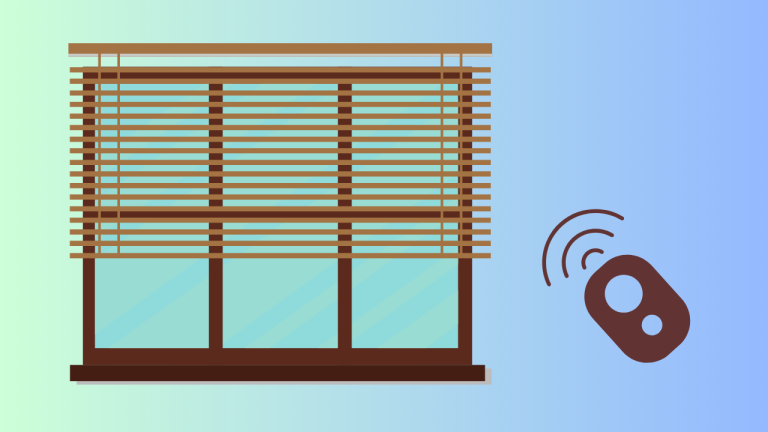

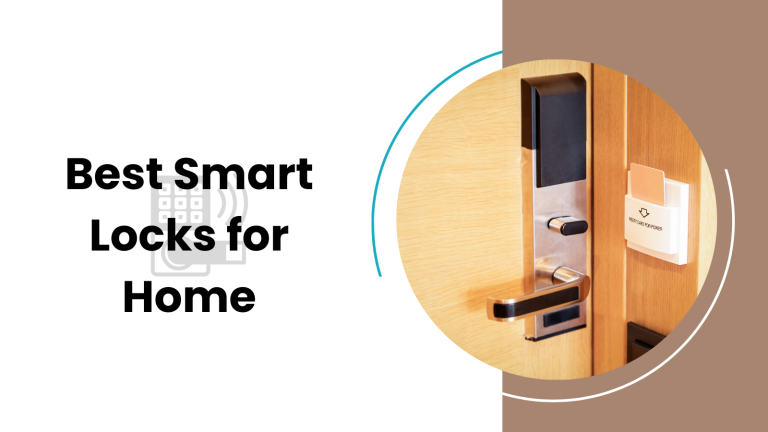

3 Comments