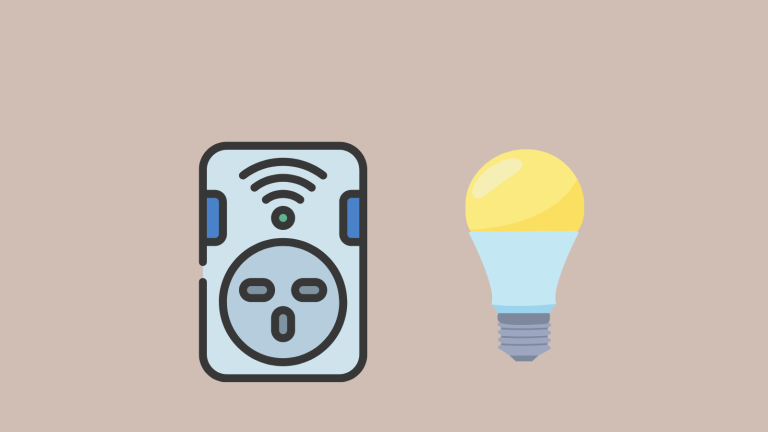Wyze Error 90: Quick Fixes to Get Your Camera Back Online

Are you facing Error Code 90 on your Wyze camera? This code is a common problem that many Wyze camera users experience. Wyze cameras are known for their smart features and affordability, making them a popular choice for home security.
Error Code 90 usually means your Wyze camera is having trouble connecting to the Wyze servers. This error stops you from accessing the live feed or recorded videos from your camera.
What Is Wyze Error Code 90?
Wyze Error Code 90 is a message that indicates your Wyze camera cannot communicate with the Wyze server. This error is typically seen on the Wyze app and can prevent you from accessing your camera’s live feed or recorded footage. It’s a signal that something is blocking the connection between your camera and the server.
Understanding this error code is the first step in troubleshooting. It’s not a hardware issue but rather a connectivity problem. This error can be caused by various factors, ranging from network issues to temporary glitches in the Wyze system. Knowing this helps you focus on the right areas when trying to fix the error.
Causes for Error Code 90
Wyze error code 90 indicates that your Wyze Cam is offline and unable to communicate with the Wyze servers. There are several potential causes for this error, including:
Internet Connectivity Issues
Your Wyze Cam needs a good internet connection. If your internet is not working, is too slow, or keeps dropping out, your camera might not be able to talk to the Wyze servers. This can cause Error Code 90. Check your internet to make sure it’s working right for your camera.
Camera Firmware Issues
Another reason for Error Code 90 can be problems with your camera’s software, known as firmware. If your camera’s firmware is old or not working right, you might see this error. It’s important to keep your camera updated with the latest firmware.
Hardware Issues
Sometimes, Error Code 90 is because of a problem with the camera itself. If you have tried fixing the error in other ways and it’s still there, your Wyze Cam might have a hardware issue. This means something inside the camera is not working as it should.
SD Card Issues
If you use an SD card with your Wyze Cam, the card could be causing the error. Try taking out the SD card to see if the error goes away. If the error stops without the SD card, then the card might be the problem.
Interference from Other Devices
Other electronic devices near your Wyze Cam can sometimes mess with the Wi-Fi signal. This interference can make your camera lose its connection. Moving your camera to a different place or turning off devices that might be causing interference can help fix this issue.
how to fix error code 90 on your Wyze Cam:
#1 Power Cycle Your Wyze Cam
What Is Power Cycling? Power cycling means turning off your electronic device and then turning it back on. This simple step can fix temporary glitches in devices like your Wyze Cam.
How to Power Cycle Your Wyze Cam:
- Unplug your Wyze Cam from its power source.
- Wait for about 30 seconds.
- Plug your Wyze Cam back into the power source.
- Wait for your Wyze Cam to restart. This can help clear up any small issues it’s having.
#2 Check Your Internet Connection
What Is an Internet Connection? An internet connection links your device, like a Wyze Cam, to the online world. It lets your device access and share information over the internet.
How to Check Your Internet Connection:
- Make sure your Wi-Fi router is on and connected. You can tell by the lights on the router. If they’re all on and steady, your router is connected.
- Test your internet speed. If the internet is slow or not working well, try restarting your modem or router.
#3 Update Your Wyze Cam Firmware
What Is Firmware? Firmware is the software inside your Wyze Cam that controls how it works. It’s important for the camera’s operation.
How to Update Your Wyze Cam Firmware:
- Open the Wyze app on your phone.
- Go to ‘Account’ and then ‘Firmware Updates’.
- If there’s an update, follow the on-screen instructions to install it. This can fix many problems with your camera.
#4 Reset Your Wyze Cam to Factory Settings
What Is a Factory Reset? A factory reset wipes all the settings and data from your device, returning it to the way it was when you first got it.
How to Reset Your Wyze Cam to Factory Settings:
- Press and hold the ‘SETUP’ button on the bottom of your Wyze Cam for about 10 seconds.
- The camera will reset, and you’ll need to set it up again like when you first got it.
#5 Contact Wyze Support
What Is Wyze Support? Wyze support is a team of people who can help you solve any problems with your Wyze Cam.
How to Contact Wyze Support
- Visit the Wyze support website.
- Click on the ‘Contact Us’ button.
- Fill in and submit the form with your problem details. They will help you fix issues with your camera.

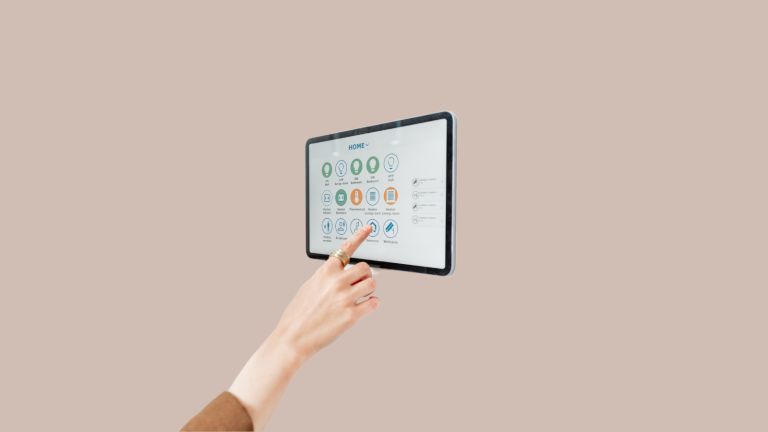

![Best Motion Sensors for Home Assistant 2023 [Tested & Reviewed]](https://www.automatedhomediy.com/wp-content/uploads/2023/08/Best-Motion-Sensors-for-Home-Assistant-768x432.png)