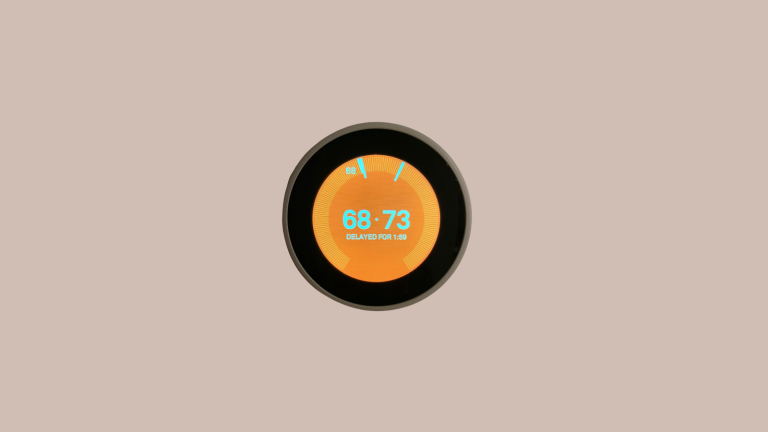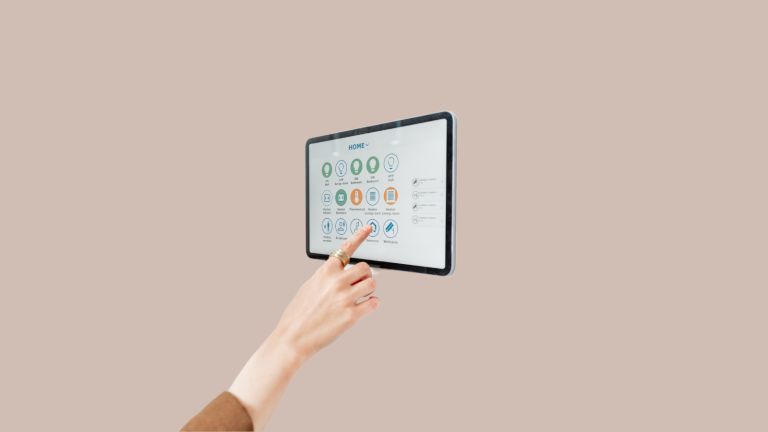Skybell Flashing Red and Green: What It Means and How to Fix It
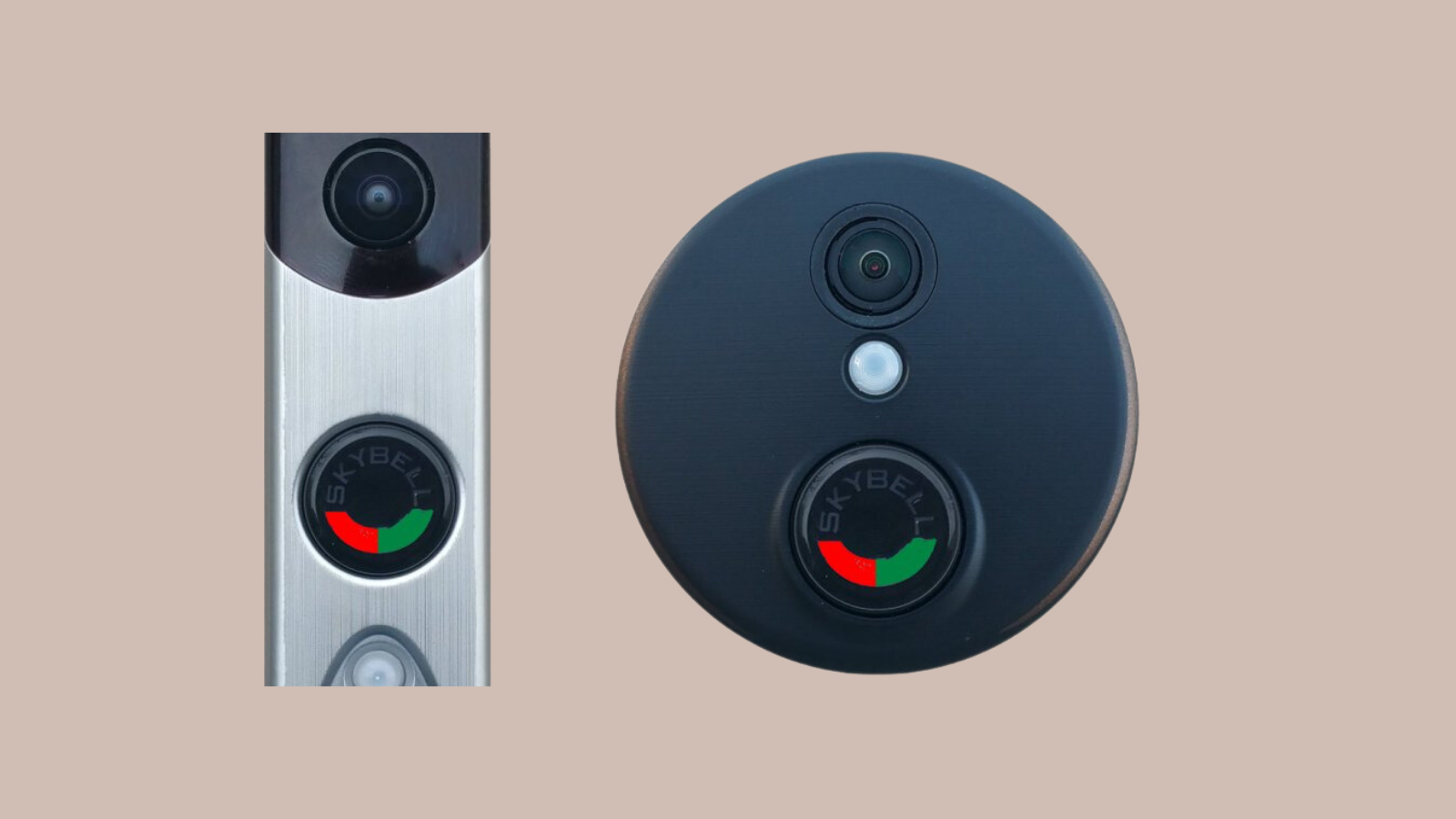
Skybell video doorbell is a cool thing to have. It lets you see who is at your door. You can even check from your phone. It has good video and can see in the dark.
It also tells you if someone is moving near your door. It’s like having a guard for your home. But what if you see your Skybell flashing red and green? You might think something’s wrong.

Red and green lights on your Skybell usually mean it’s having trouble connecting to your Wi-Fi. It’s like when you can’t use the internet on your phone.
So How to fix the issue?
Skybell Flashing Red and Green: What’s that meaning
When you see red and green lights flashing on your Skybell, it’s usually about Wi-Fi. Your doorbell is having trouble getting on your home internet. You should know that it’s a common issue and can be fixed.
Red and green might look festive during the holidays, but not on your Skybell. These colors usually show that your doorbell can’t connect to the internet.
Even though it looks worrying, it’s not a major problem. Many people face it and get it fixed easily.
How to Fix Red and Green Flashing Lights on Your Skybell
Step 1: Test Wi-Fi Strength
Take your phone near the doorbell. Use any app to check if the Wi-Fi signal is strong there. If it’s weak, think about moving the router or buying a Wi-Fi booster.
Step 2: Reboot Router
Turn off your router, wait for a minute, and then turn it back on. A simple reboot can solve a lot of minor issues.
How to Reconnect Skybell to Wi-Fi
Step 3: Open Skybell App
Open the Skybell app on your phone. Find the option that says ‘settings’ or ‘Wi-Fi settings’.
Step 4: Reconnect to Wi-Fi There should be an option to reconnect your Skybell to your Wi-Fi. Click that and follow the steps. Don’t forget your Wi-Fi password.
Check for Updates
Step 5: Look for Firmware Updates
Open the Skybell app again. If there’s an option for updates, click it. An update can sometimes solve your problem.
Other Possible Issues
Step 6: Check the Power Source
Is your Skybell plugged in properly? Are the batteries fresh? Sometimes power issues can make the lights flash too.
how to reset skybell
Here’s a quick guide to resetting your Skybell, step by step.
Step 1: Locate the Reset Button
Find the reset button on your Skybell device. It’s usually a small, hidden button, so you might need a paperclip to press it.
Step 2: Press and Hold
Use the paperclip to press and hold the reset button for about 60 seconds. You’ll see the lights flash in a specific way. That’s your sign that the reset is happening.
Step 3: Wait for Restart
After you release the reset button, give it some time. Your Skybell will restart on its own. You’ll know it’s done when the lights stop flashing and stay solid.
Step 4: Set Up Again
Now, you’ll need to set up your Skybell like it’s new. Open the Skybell app and follow the setup steps.
Step 5: Test It
After setting it up, test to make sure it’s working. Ring the doorbell, check the video, and make sure it connects to your Wi-Fi.
Final Words
If your Skybell doorbell is flashing red and green, it is in Wi-Fi sync mode. To fix the problem, follow the steps above to connect your Skybell doorbell to your Wi-Fi network.