How to Connect Alexa to Ring Doorbell? Step-by-Step Guide
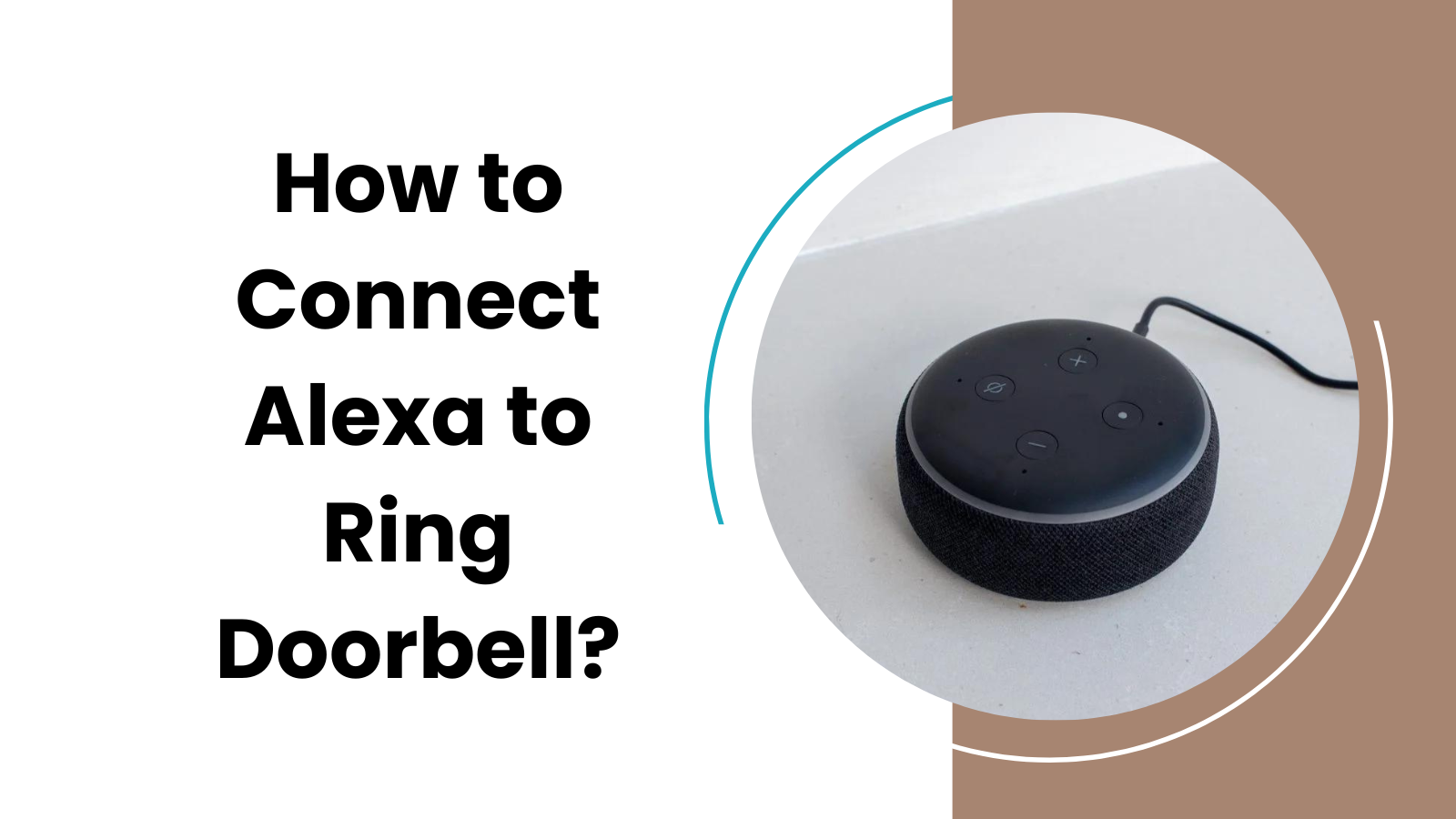
Do you have a Ring Doorbell at your home and want to connect it to Alexa? Would you like to hear when someone’s at the door, even when you’re in another room?
Alexa is a voice-controlled virtual assistant created by Amazon, used in various devices to perform tasks, answer questions, and control other smart devices. The Ring Doorbell is a modern doorbell equipped with a camera, allowing you to see who’s at your door from anywhere through an app on your phone.

Both Alexa and the Ring Doorbell are designed to make daily life more convenient, and connecting them brings this convenience to a whole new level. By linking your Ring Doorbell with Alexa, you enable a seamless communication between the two, allowing Alexa to alert you when someone is at your door.

This integration offers a practical solution for those who want to enhance their home’s functionality.
How Do I Connect Alexa to Ring Doorbell?
Open the Alexa App
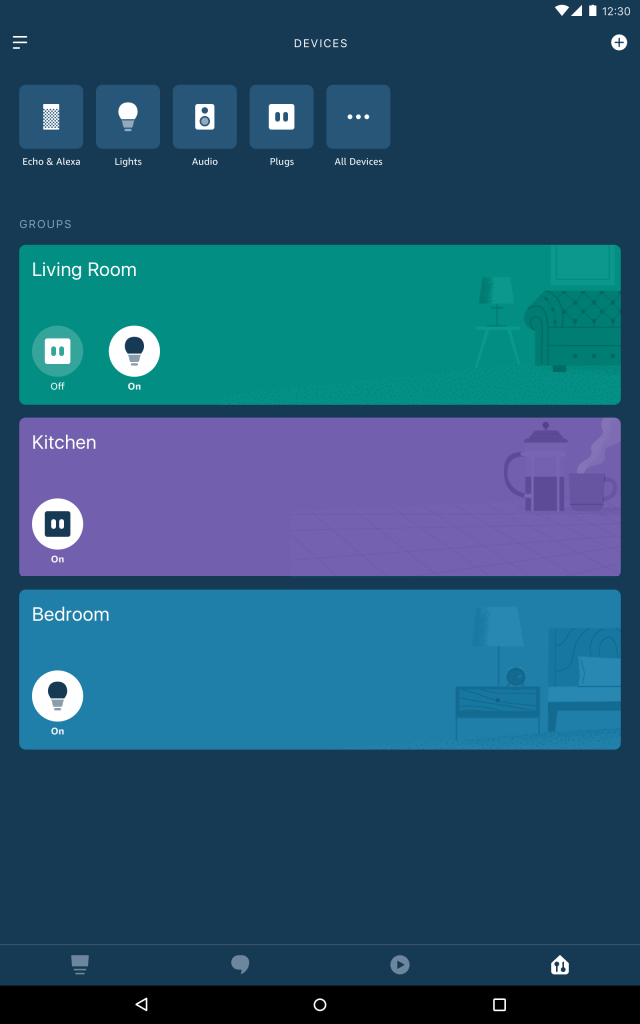
First, you’ll need to get your phone or tablet and find the Alexa app. If it’s not already installed, you can easily download it from your device’s app store. Just search for “Alexa,” and it should pop right up. Once it’s downloaded, open the app to get started.
Go to ‘Devices’
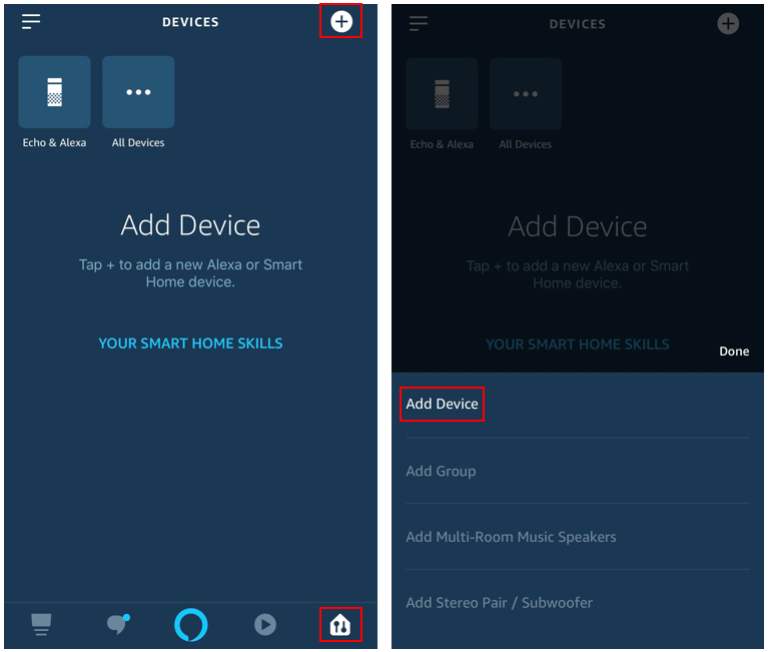
In the Alexa app, you’ll need to find the part that lets you control different things in your home. This is often labeled as ‘Devices.’ You might find this button at the bottom of your screen or in a menu. Tap it to see the list of devices you can control with Alexa.
Press ‘Add Device’
Look for a plus sign or a button that says ‘Add Device.’ This is what you tap when you want to add something new to your Alexa system. When you tap on it, you’ll get a list of things you can add.
Choose ‘Doorbell’
In the list of things you can connect, you’ll see something called ‘Doorbell.’ That’s what you want to tap on. This will tell Alexa that you’re trying to add a doorbell to your system.
Pick ‘Ring’ from the List
You’ll see a list of different brands that make doorbells. You want to pick ‘Ring,’ because that’s the doorbell you have. Tap it to select it.
Follow the Instructions
Once you pick ‘Ring,’ Alexa will start telling you what to do. You’ll see instructions on your screen that guide you through the connection process. Follow these instructions step by step.
If you get stuck, don’t worry; you can usually find a ‘Help’ button that will give you more information.
Why is my Ring doorbell not connecting to Alexa? Fix
Internet Connection
Both Ring and Alexa need a good internet connection to talk to each other. Check to make sure your Wi-Fi is working well. You might want to restart your router if you haven’t done that in a while.
App and Device Updates
Sometimes, these devices need updates to work together. Check if there are any updates available for the Alexa app or your Ring Doorbell and install them if needed.
Correct Account
Make sure you’re logged into the right accounts on both the Ring and Alexa apps. Sometimes, if you have more than one account, it can cause confusion.
Device Settings
Go back to the ‘Devices’ section in the Alexa app and make sure you’ve picked ‘Ring’ as your doorbell brand. If it’s not selected, Alexa won’t know how to talk to your Ring Doorbell.
Restart Devices
Sometimes, turning off your Alexa device and your Ring Doorbell and then turning them back on can fix small problems. It’s like a fresh start for them both.
Check Permissions
Look at the permissions for both apps to ensure they are allowed to access what they need. Sometimes, security settings can block them from talking to each other.
Conclusion
We’ve walked through each step, from opening the app to testing the connection, and even what to do if things don’t go quite right. By following this simple guide, you’ve brought two powerful tools together, turning your home into a more responsive and interactive place.


![Best Motion Sensors for Home Assistant 2023 [Tested & Reviewed]](https://www.automatedhomediy.com/wp-content/uploads/2023/08/Best-Motion-Sensors-for-Home-Assistant-768x432.png)
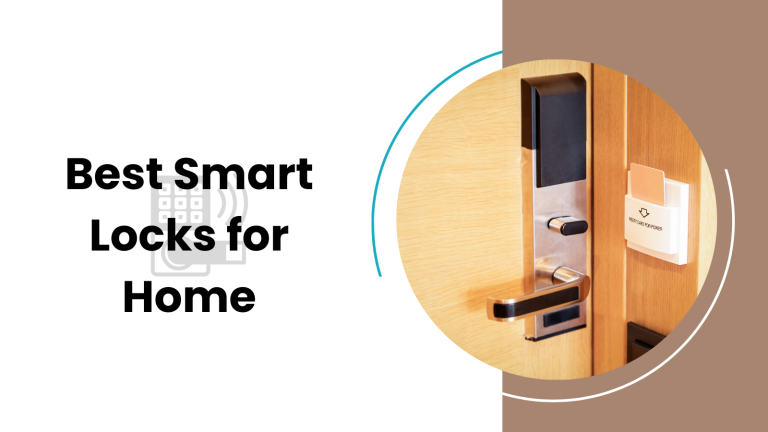

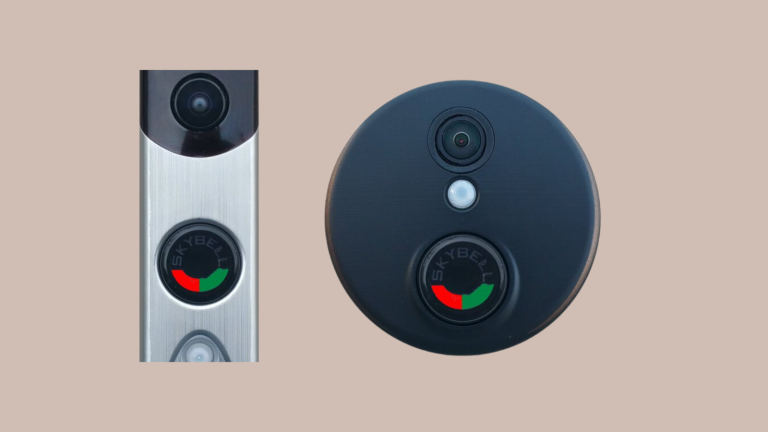

One Comment