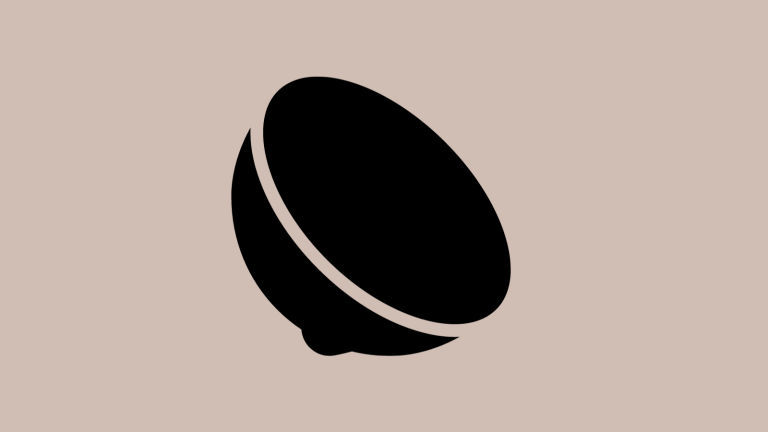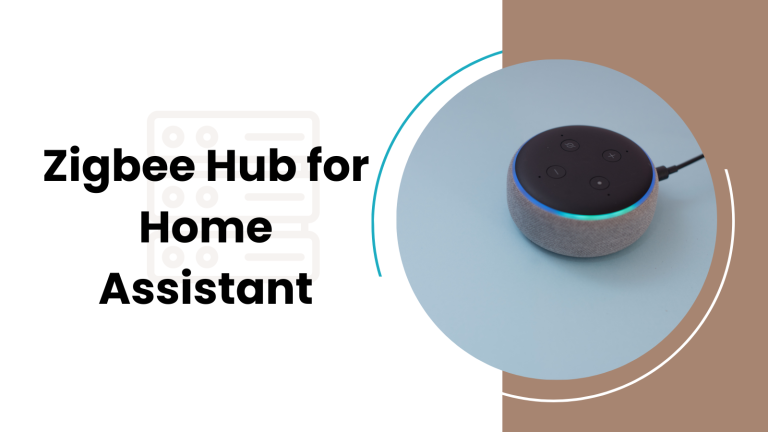Blink Camera Not Recording Clips? Troubleshoot and Resolve Like a Pro
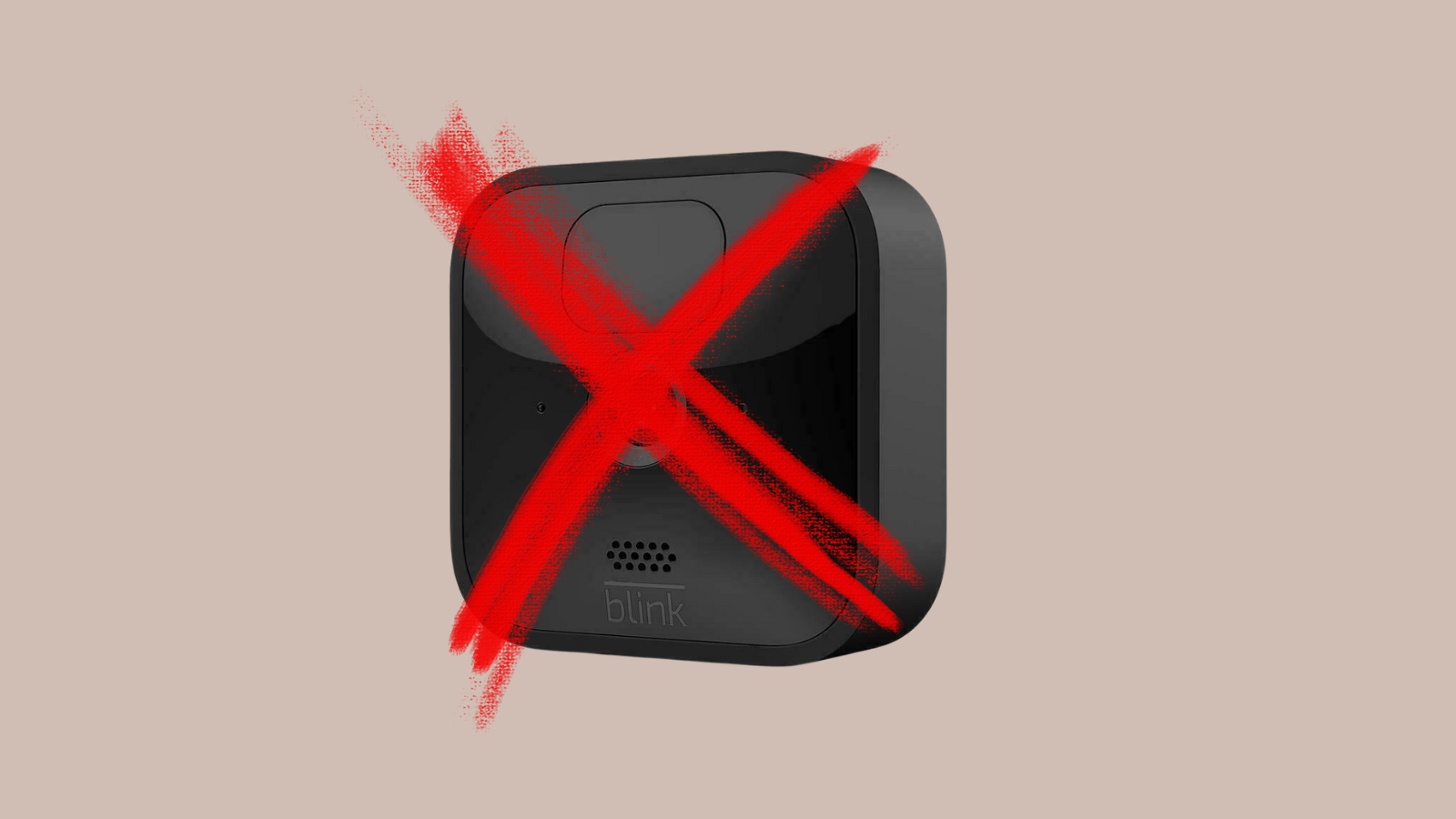
Blink cameras are a good choice for keeping your home safe. They don’t cost too much, are easy to set up, and work well. These cameras are smart because they can tell when there is movement. If they see something move, they make a short video and send a message to your phone to let you know. But sometimes, you might find that your Blink camera isn’t making these videos.
If your camera misses something and doesn’t record, there could be a few reasons why. It’s important to know how to fix this so you can rely on your camera to keep an eye on your home. This article will help you understand why your Blink camera might stop recording and what you can do about it.
#1 Camera Arming Status
Blink cameras have a setting called ‘arming.’ When your camera is armed, it is ready to notice movement and start recording. If your camera is ‘disarmed,’ it won’t look for movement, and it won’t record anything. This is like a guard that can be on or off duty. Your camera needs to be on duty to catch any action. To make sure it records, you must arm your camera, which tells it to start looking for movement.
You arm your camera with the Blink app on your phone. When you open the app, you can turn the arming feature on or off with just a tap. Make sure it’s armed when you want your home watched over. This is a simple but important step to make your home safe.
How to Fix It
To arm your camera:
- Open the Blink app on your phone.
- Look for the ‘System’ tab at the bottom.
- Find the slider next to your system’s name and slide it to the right to arm.
- Check the icon; if it’s blue, your camera is armed.
#2 Motion Detection Sensitivity
The sensitivity setting on your Blink camera decides how much movement is needed for the camera to notice and record. If the sensitivity is too low, it might not catch smaller movements. If it’s too high, it might record too much, like trees moving in the wind.
To find the right balance, you can change the sensitivity in the Blink app. This helps your camera notice the right kind of movement and saves battery life and storage space by not recording false alarms.
How to Fix It
To adjust the motion detection sensitivity:
- Go to the Blink app.
- Tap on the ‘Camera Settings’ gear icon.
- Select ‘Motion Detection’ and move the slider until you find a sensitivity level that works for you.
- Save your changes and exit the settings.
#3 Wi-Fi Connectivity
Your Blink camera needs a good Wi-Fi connection to work right. Wi-Fi lets your camera send videos to your phone and save them online. If the Wi-Fi is weak or keeps getting cut off, your camera might not send you videos or might stop recording. It’s like when your phone has bad service and can’t load pages or send messages.
Strong Wi-Fi is important for Blink cameras to catch and record all the action. Make sure your camera is in a place with good Wi-Fi. If your camera has a bad connection, it might miss something important.
How to Fix It
To check your Wi-Fi connection:
- Make sure your Wi-Fi router is on and working right.
- See if other devices can use Wi-Fi without trouble.
- Move your camera closer to your Wi-Fi router or use a Wi-Fi range extender to get a stronger signal.
- Restart your camera to make it connect to Wi-Fi again.
#4 USB Storage Capacity
Blink cameras can save videos to a USB drive. If the drive is full, your camera can’t save new clips. It’s like when your phone storage is full, and you can’t take more photos. You need to make sure there’s enough space for your camera to save new videos.
If the USB drive is full, your camera will stop recording. Check the drive to see how much space is left. You might need to take off old videos or use a bigger USB drive.
How to Fix It
To manage your USB storage space:
- Plug the USB drive into a computer and check how full it is.
- Delete old videos that you don’t need to save space.
- If you need more space often, think about getting a bigger USB drive.
#5 Camera Battery Level
If your Blink camera’s battery is low, it might not work well. It needs power to record and send videos. When the battery gets too low, the camera might stop recording to save power.
Keep an eye on the battery level in the Blink app. If it’s low, change the batteries. Then your camera will have enough power to work right and keep recording.
How to Fix It
To keep your camera’s battery level good:
- Open the Blink app and check the battery indicator.
- If the battery is low, open the camera and put in new batteries.
- Choose good quality batteries that last longer.
#6 Outdated Firmware
Your Blink camera runs on software called firmware. This software needs to be up to date for your camera to work right. Old firmware can have bugs that make the camera stop recording.
Update your camera’s firmware through the Blink app. This keeps your camera working well and recording without trouble.
How to Fix It
To update your camera’s firmware:
- Go to the Blink app.
- Tap on the ‘Settings’ tab and choose ‘System Update.’
- If there’s an update, follow the instructions to install it.
- Keep your app updated too, so your camera always has the latest software.