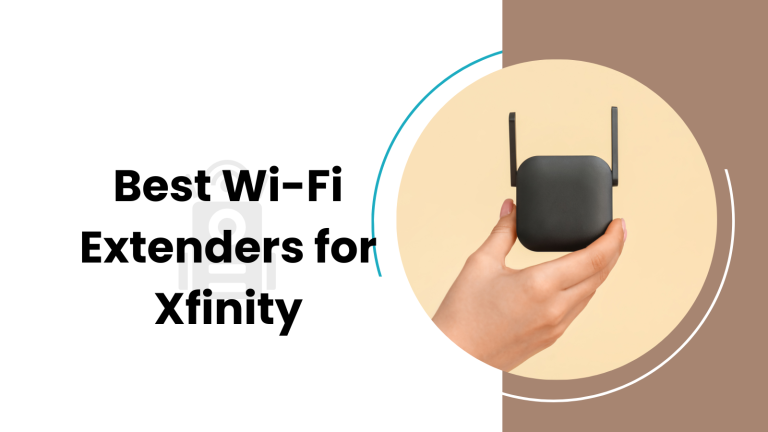Home Assistant Dashboard Themes 2024 Edition
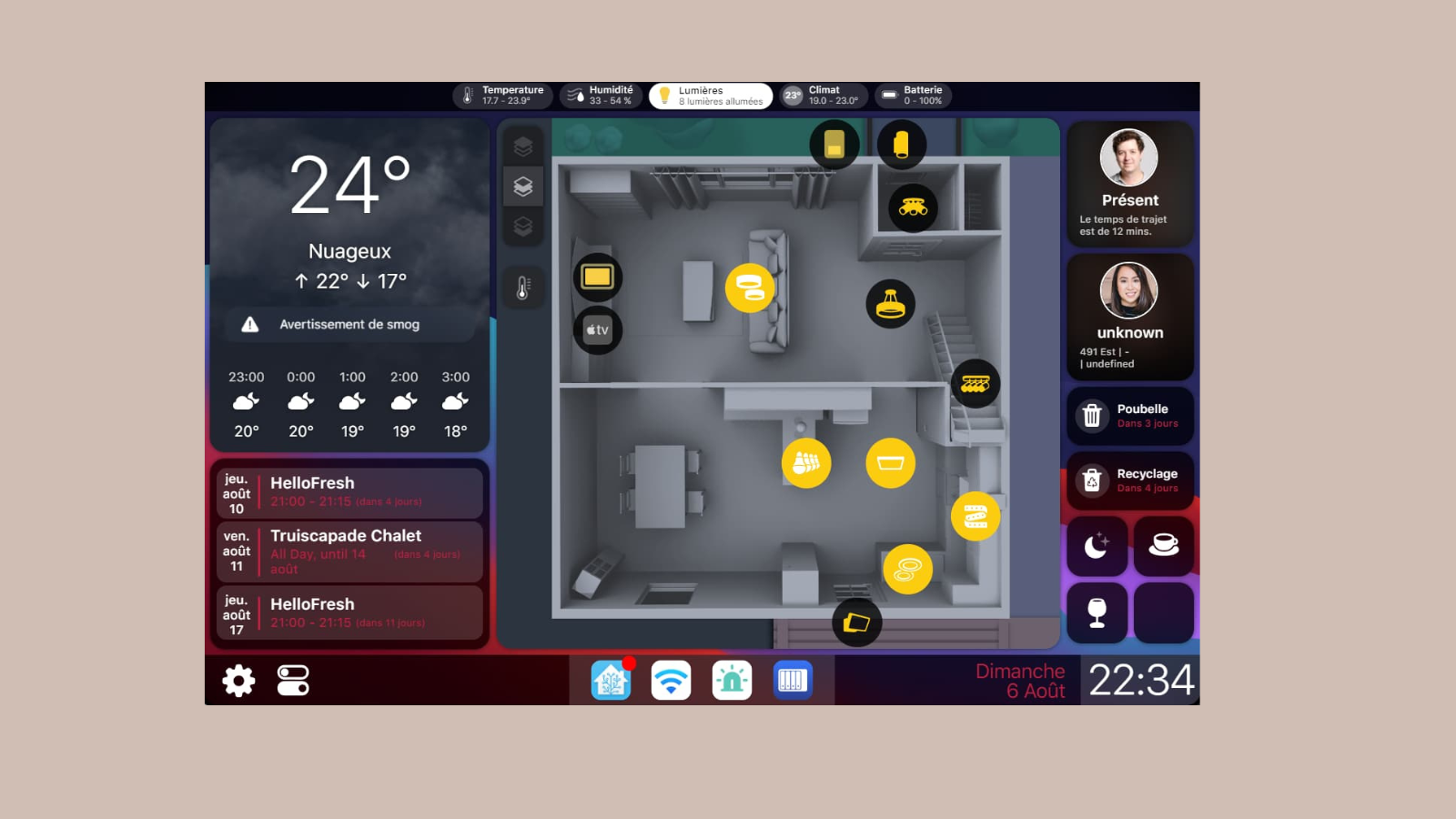
I remember when I first started using Home Assistant; the default theme felt a bit plain.
So, I began exploring different themes to make my dashboard not just functional but also visually appealing.
Here are my top 5 Home Assistant Dashboard Themes
How to manually install a theme in Home Assistant?
Download the Theme
- First, find a theme you like. There are many available online, like on GitHub or Home Assistant community forums.
- Download the theme file, usually in
.yamlformat.
Access the Home Assistant Configuration Directory
- You need to access the directory where your Home Assistant configuration files are stored.
Create a Themes Folder
- In the configuration directory, create a new folder named
themesif it doesn’t already exist.
Add the Theme File
- Place the downloaded
.yamltheme file into thethemesfolder.
Update Configuration.yaml
- Open your
configuration.yamlfile.
- Add the following lines to include the themes directory
frontend:
themes: !include_dir_merge_named themes/
Save the changes.
Restart Home Assistant
- After saving your
configuration.yamlfile, restart Home Assistant for the changes to take effect.
Activate the Theme
- Once Home Assistant restarts, go to your profile in the Home Assistant interface.
- Select the newly added theme from the theme dropdown menu.
Star Trek LCARS Theme
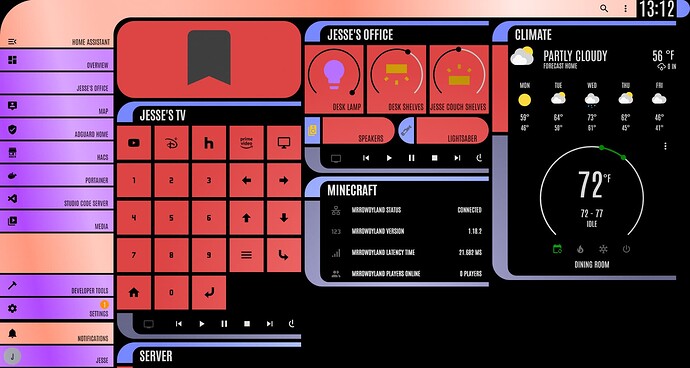
- Repository
- Theme: Dark
- Github: Star Trek
- Creator: th3jesta
Card Mode Light Theme
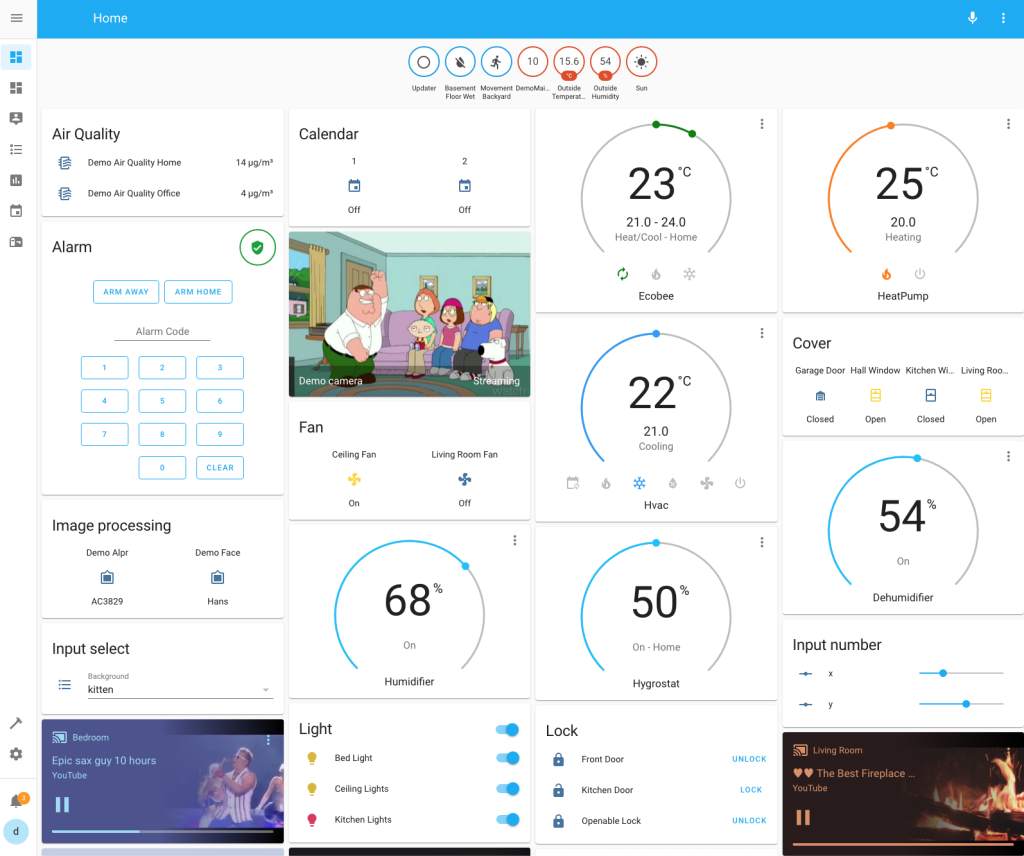
- Github: Card Mode Light Theme
- Creator: thomasloven
[Metrology] Metro + Fluent + Windows Themes for Home Assistant
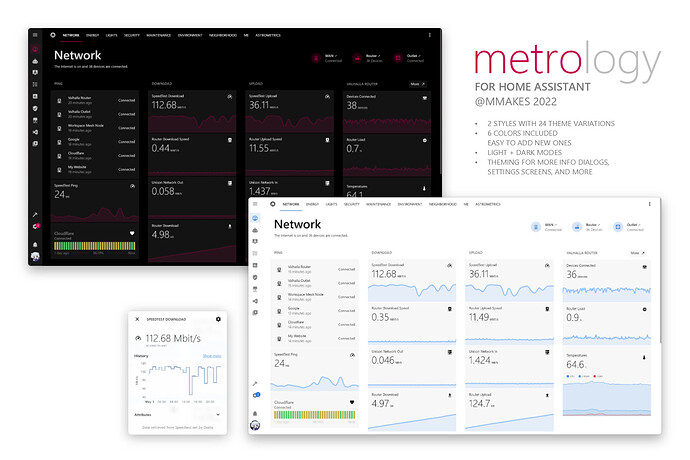
- Github: Metro + Fluent + Windows Themes
- Creator: madelena
Caule Themes
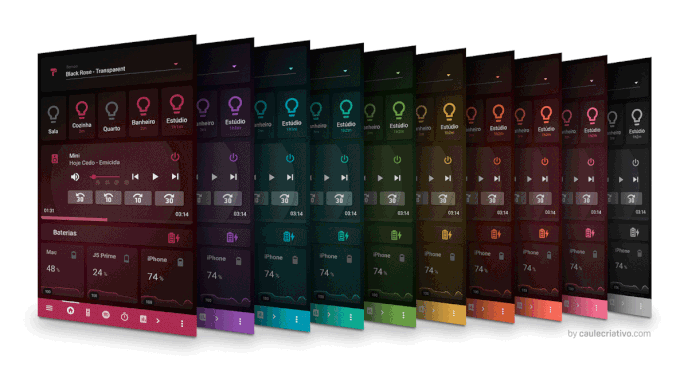
- Installation File: Home Assistant
- Creator: orickcorreia
Army Green Theme
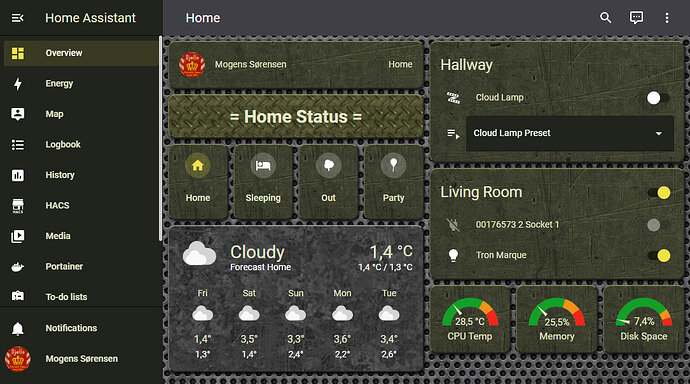
- Github: Army Green Theme
- Creator: Djelle